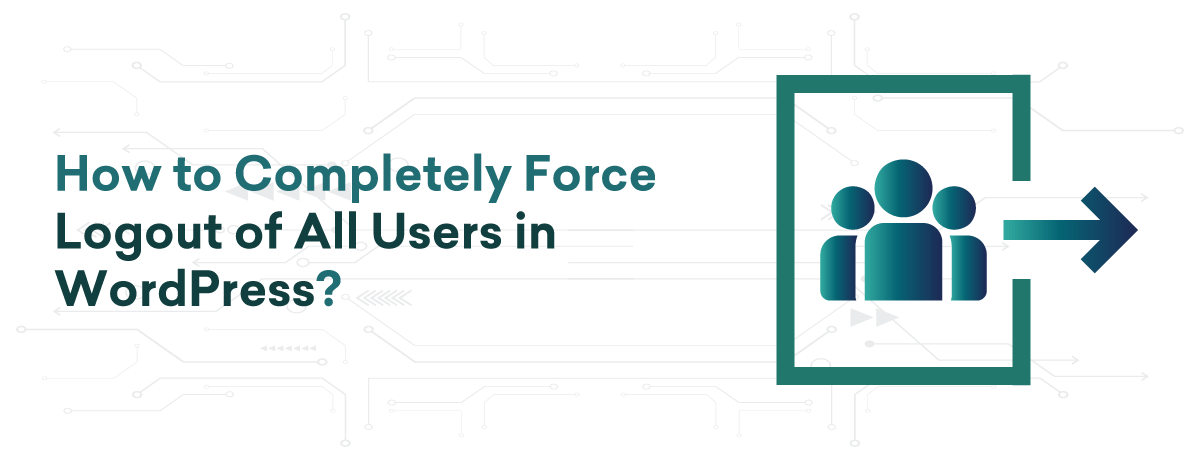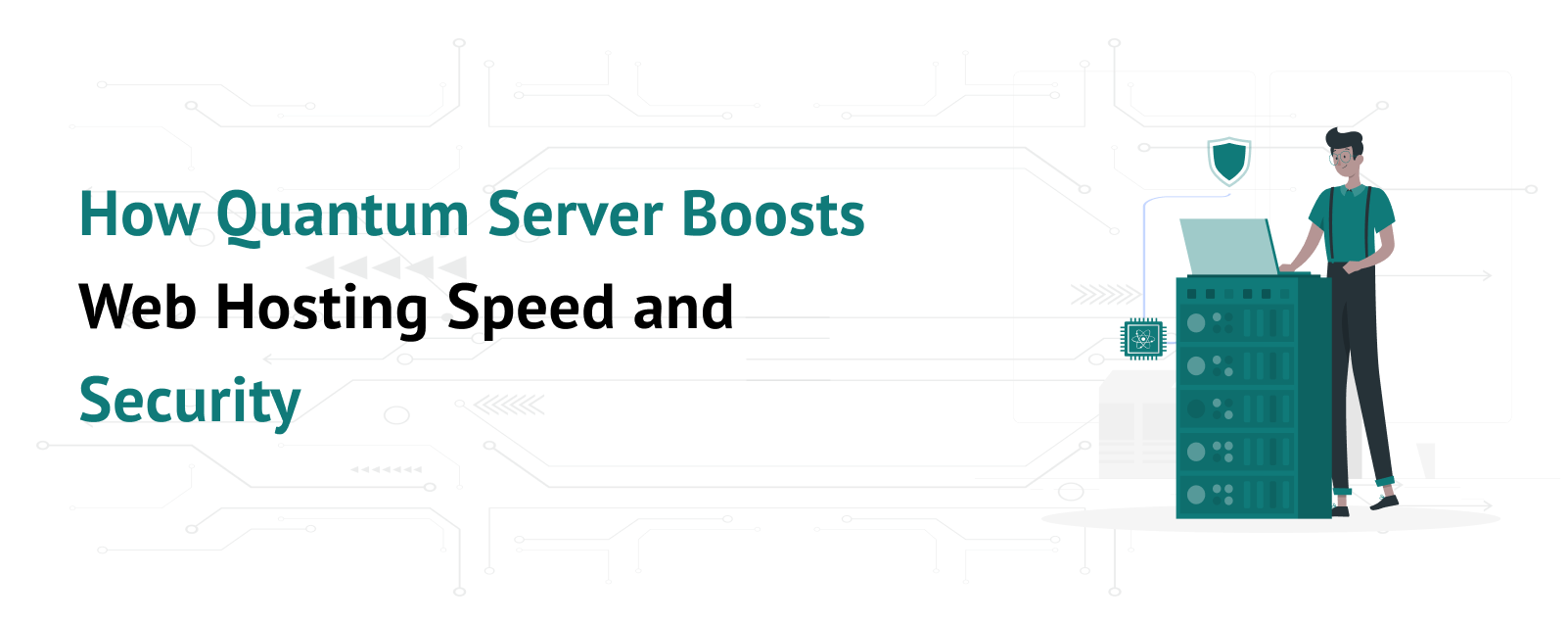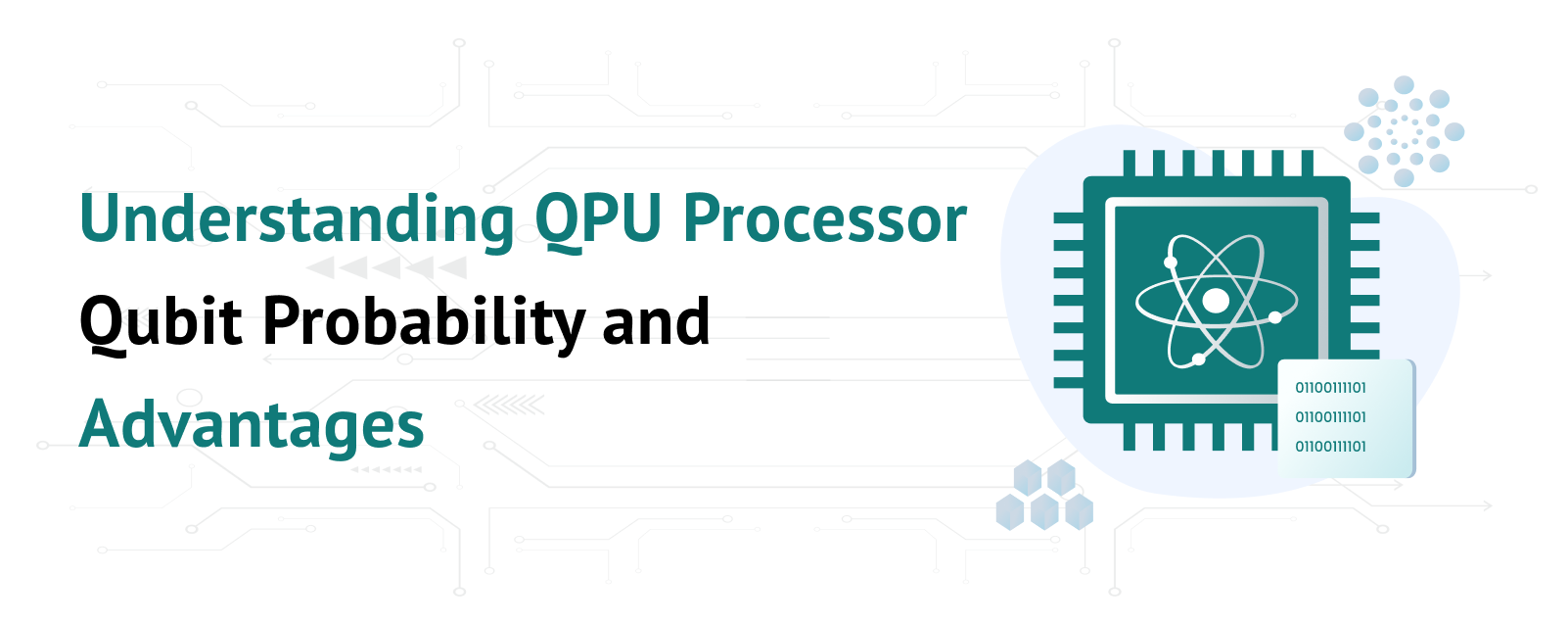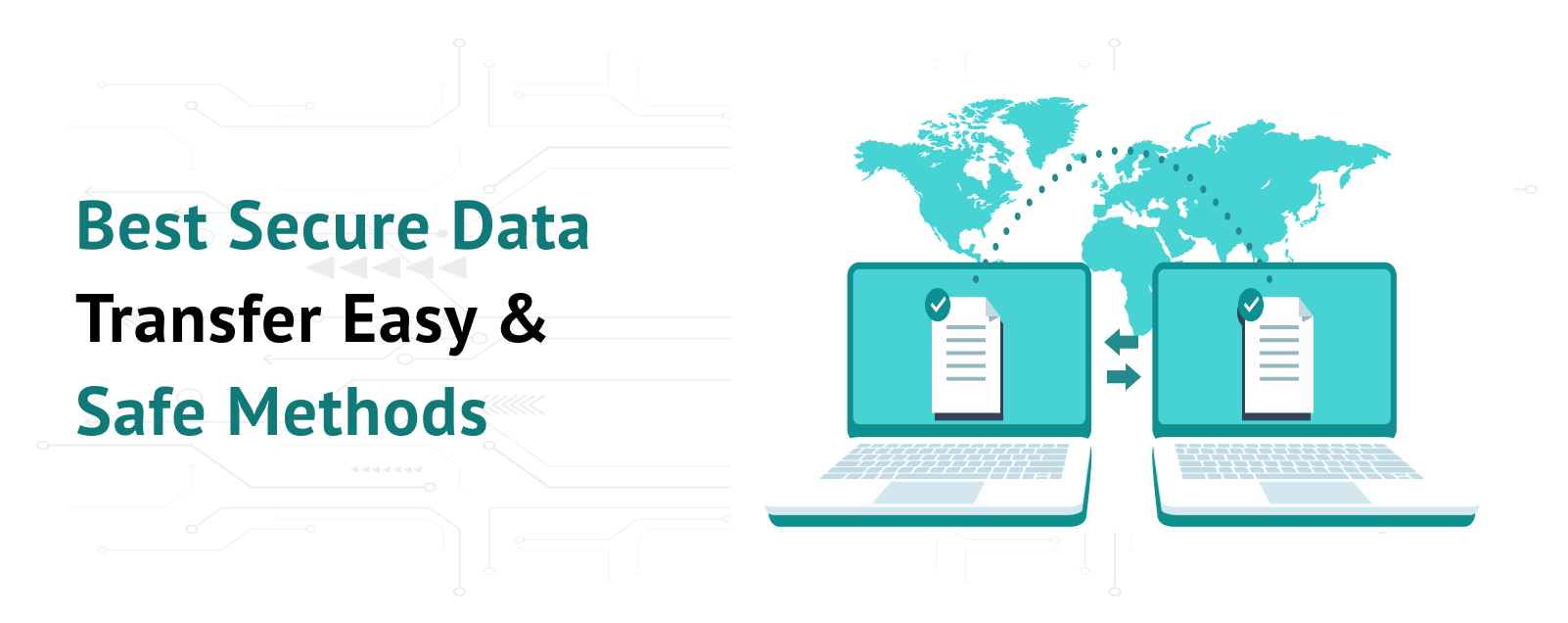Table of Contents
How to Completely Force Logout of All Users in WordPress?
As a WordPress site administrator, you may encounter situations where it’s crucial to have control over user sessions on your website. Whether it’s for bolstering security measures, conducting site maintenance, or pushing through substantial updates, understanding how to force logout WordPress users is an essential skill. In this easy-to-follow guide, you’ll discover the steps necessary to manage WordPress user sessions and ensure that your WordPress user management is up to par. Mastering the art of user session control WordPress can significantly enhance your site’s integrity and performance. Let’s dive in and equip you with the know-how to keep your WordPress site secure and efficiently managed.
Key Points to Remember
- Gain invaluable insights on how to secure your WordPress website by forcing user logout.
- Learn efficient WordPress user management techniques to enhance site security.
- Discover how to effectively handle user session control WordPress for better performance.
- Understand the importance of user session management during site updates and maintenance.
- Educate yourself about various methods for logging out users and the advantages of each.
- Explore the role of specialized plugins in simplifying the process of user session control.
Understanding the Need for Force Logout
Whether you run a bustling e-commerce site or a vibrant community blog, managing WordPress users and maintaining WordPress security are paramount aspects of your site maintenance WordPress protocol. Let’s delve into the crucial reasons why you might need to force a mass logout and how it relates to securing your digital premises.
Security Concerns Leading to Mass Logout
In a world where online vulnerabilities are ever-present, the integrity of your website is something that simply cannot be ignored. Imagine the scenario—your WordPress security is under threat, a hacking attempt has taken place, or you’ve detected suspicious activity. Such events warrant an immediate response: invoking a mass logout. This ensures that all user sessions are terminated, leaving no backdoor access open for potential attackers and safeguarding sensitive information from being compromised.
Managing Site Updates Efficiently
Performing site maintenance WordPress style often entails updating themes, plugins, and core files. To prevent the proverbial spanner in the works, initiating a force logout for all users is a wise move. Why? It’s about avoiding unintended data loss or conflicts while the site undergoes updates. By ensuring users are logged out, you can apply changes smoothly and verify that updates are executed without any hitches, resulting in minimal downtime and a better user experience.
Resolving Potential Conflicts After User Role Changes
User role management is a subtle art in the sphere of WordPress admin tasks. When you’re redefining roles or tweaking permissions, it’s akin to rearranging the power dynamics of your site’s backstage. A force logout serves as a hard reset in such circumstances, eradicating any permission-related errors that might crop up. This approach allows for the new user hierarchy to take effect without tripping over the remnants of the old one, ensuring seamless transitions in user role management.
Methods to Force Logout Users in WordPress
When you’re in the driver’s seat of a WordPress website, having mastery over user session WordPress is essential. There are several avenues you can explore to logout all users WordPress. Approaching this with caution is crucial, as some techniques may require a deeper understanding of underlying code and WordPress access control.
Firstly, manual methods such as inserting specific code snippets into your theme’s functions.php file could help to terminate user sessions WordPress. These aesthetic approaches often empower you with more granular control over the logout process. On the flip side, direct intervention with server-side configurations or SQL commands within your database can also achieve this goal. However, remember, these high-stakes methods should only be utilized if you have technical expertise to back your moves, reducing the risk of accidental site disruption.
For those less inclined to dig into code, let’s talk plugins—an elegant solution designed to streamline the entire process. These tools provide a user-friendly interface, which translates the complex process into a mere matter of clicks. Not only does this enhance WordPress access control, but it also ensures that you can effortlessly logout all users WordPress without needing to sweat over the backend intricacies.
- Manual Code Edit: Edit functions.php with bespoke code to control user sessions.
- Server-Side Solutions: Leverage hosting tools to force logout at the server level.
- SQL Commands: Execute direct commands within your WordPress database.
- Plugins: The safest and most user-friendly option to terminate user sessions WordPress.
While it can feel like navigating a labyrinth at times, the methods described here offer you a compass to effectively manage your WordPress site. It’s about choosing the path that aligns with your comfort level and the tools you have at your disposal. By prioritizing user session WordPress and implementing solid strategies, you establish robust WordPress access control measures that support the security and reliability of your site.
Installing a WordPress Plugin to Manage User Sessions
When it comes to enhancing your website’s functionality, the ability to install WordPress plugin solutions proves indispensable. Focusing on WordPress session management plugin options allows you to maintain user sessions effectively, ensuring smooth site operations. Specifically, a user logout plugin WordPress can be the key tool for admins wishing to enforce session terminations when necessary.
Choosing the Right Plugin
Identifying the most fitting WordPress session management plugin begins with a thorough investigation. Seek out plugins that are not only feature-rich but also receive consistent updates and support. Read up on user reviews and ratings, as this feedback provides insight into the plugin’s reliability and performance in a real-world setting. Your choice should align with the unique requirements of your site and its user base.
Step-by-Step Guide to Installation
To install a user logout plugin WordPress, start by downloading it from a trusted source. Then, upload it to your website via the WordPress dashboard and activate it. Here’s a basic rundown:
- Go to your WordPress dashboard and select ‘Plugins’ > ‘Add New’.
- Search for your chosen plugin or upload it if you’ve got a file.
- Click ‘Install Now’ and wait for the process to complete.
- Once installed, click ‘Activate’ to enable the plugin on your site.
Configuring Plugin Settings for Optimal Use
Once the plugin is activated, it’s critical to tweak the settings for optimal performance. Configure the time duration for user sessions, personalize the logout prompts, and decide if you desire auto-logout features post-update installations. With the correct configurations, you elevate your site’s usability and security, giving you peace of mind in terms of WordPress session management.
Conclusion
Mastering the intricacies of WordPress management is an essential aspect of running a successful online platform. As you’ve learned, the capability to force a complete logout of all users is not just a measure of control but a cornerstone of maintaining a secure WordPress site. This final step is as much about proactivity as it is about response; instituting a mass logout can be as much about preventing issues as it is about resolving them.
With the techniques discussed, from manual code adjustments to the utilization of specialized plugins, you’re now equipped to adeptly maintain user access control even in the face of necessary site updates or unexpected security challenges. Remember, the goal isn’t just to logout users; it’s to ensure the continuity and security of the user experience post-maintenance or update.
By implementing these methods, you can proceed with confidence, knowing your actions are supported by best practices for user session management. It’s critical to back up your WordPress site frequently, enabling you to restore functionality swiftly if needed. With each step you take, you strengthen the security and integrity of your WordPress site, ensuring it remains robust against vulnerabilities and optimized for performance.